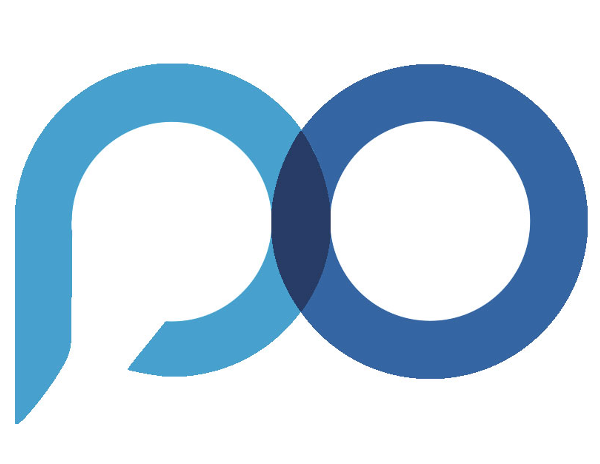3.Buyer's Side - Purchase Order Monitor
The Monitor centers all the purchase Orders collaboration.
Enter transaction /DPS/PO_CLB_MONITOR.
The current window will open:

Enter a relevant criteria and processing state which is relevant to your search.
Click on the Execute button (F8) ![]() .
.
The current window will open:



The table data is displayed in colors:
- Yellow – Data from delivery schedule tab in PO.
- Pink – Data from confirmation tab in PO.
- Green – Data from vendor collaboration email.
Important Note:
- You can change quantity and date and also add a remark in vendor data by double clicking on the edit bottom.
The main menu bar includes all available actions.

- Update – this action will update the purchase order with the vendor confirmation data.
- Resend Approval Rqst – resend email to vendor.
- Send Notif. To vendor – provides an option to send vendor an email with open text.
- Send Output to Vendor – sends a PDF file of confirmed PO data to vendor.